Have you ever found yourself frustrated while browsing on your iPhone, only to realize that an important pop-up is blocked? You’re not alone.
Many users face this issue and wonder how to allow pop-ups on their devices. Whether it’s accessing essential information, completing a transaction, or enjoying an interactive website feature, pop-ups can sometimes be crucial. We’re going to guide you through a simple, step-by-step process to enable pop-ups on your iPhone.
Imagine navigating your favorite sites without barriers, effortlessly accessing the content you need. By the end of this read, you’ll be equipped with the knowledge to take control of your browsing experience, ensuring you never miss out on important content again. Dive in and discover how easy it can be to enhance your digital interactions.
Accessing Settings
To allow pop-ups on your iPhone, navigate to the Settings app. Select Safari, then scroll to find the “Block Pop-ups” option. Turn off this feature by tapping the switch, enabling pop-ups for your browsing needs.
Accessing the settings on your iPhone is like opening a treasure chest of customization options. It’s where you can tweak everything to suit your preferences, including allowing pop-ups. If you’ve ever been frustrated by missing out on important pop-up notifications or web features, you’re not alone. Understanding how to navigate your iPhone settings can make your browsing experience more seamless and enjoyable.
How To Find The Settings App
Begin your journey by locating the Settings app on your iPhone. It’s typically found on your home screen and looks like a set of grey gears. If you’re like me and your home screen is cluttered, simply swipe down and type “Settings” into the search bar to find it quickly.
Navigating To Safari Settings
Once inside the Settings app, scroll down until you see “Safari.” This section is where you’ll control most of your browser-related settings. Tapping on Safari opens up a world of options to enhance your web experience.
Enabling Pop-ups
In Safari settings, look for the option labeled “Block Pop-ups.” By default, this is usually turned on to prevent unwanted ads. To allow pop-ups on the iPhone, tap the toggle switch to turn it off. Remember when I missed an important pop-up during an online course registration? Allowing pop-ups fixed that instantly.
Test Your Changes
After making these changes, it’s wise to test if pop-ups are functioning correctly. Open Safari and visit a site known for using pop-ups, like an online calendar or a banking site. If the pop-ups appear, you’ve successfully adjusted your settings. Consider how this simple change can enhance your online interactions. Have you ever missed crucial information because a pop-up was blocked? Adjusting your iPhone settings might just be the key to a more efficient digital life.
Managing Safari Preferences
Allowing pop-ups on your iPhone is easy. Open Settings, tap Safari, and find the “Block Pop-ups” option. Turn it off to permit pop-ups.
Managing Safari Preferences on your iPhone can significantly impact your browsing experience. Whether you’re shopping online or accessing important information, sometimes you need pop-ups to work efficiently. But how do you ensure Safari is set up just right to allow them? Let’s dive into the steps you need to follow.
Accessing Safari Settings
Start by unlocking your iPhone and navigating to the “Settings” app. Scroll down until you find “Safari”—it’s usually nestled among other apps. Tap on it to access a variety of options that control how Safari behaves. Here, you can tailor your browsing experience to suit your needs.
Allowing Pop-ups
Once you’re in Safari settings, look for the “Block Pop-ups” option. This feature is typically turned on by default to prevent unwanted distractions. Toggle the switch off to allow pop-ups. This change will enable websites to display necessary windows without interruptions.
Why You Might Need Pop-ups
Ever missed a critical alert or confirmation while checking out online? Allowing pop-ups can be crucial when you’re completing forms or transactions. While pop-ups are often associated with ads, they can be essential for functionality on trusted sites. Have you ever wondered how many times you’ve missed something important due to blocked pop-ups?
Security Considerations
Enabling pop-ups can be a double-edged sword. Although it enhances functionality, it might expose you to unwanted ads. Be cautious of sites that bombard you with pop-ups. A good practice is to enable them only for trusted websites. How do you balance convenience with security?
Experiment And Adjust
After changing your settings, test them out on a few websites. Notice how pop-ups affect your browsing. If they become overwhelming, you might reconsider your settings. It’s all about finding what works best for you. How do these changes improve or affect your daily browsing habits? By managing Safari preferences effectively, you can enhance your browsing experience on your iPhone. Take control of how you interact with websites and make your internet life easier and more efficient.
Troubleshooting Common Issues
Allowing pop-ups on an iPhone can sometimes be tricky. Users may face a few hurdles. Understanding common issues helps in resolving them quickly. Let’s explore common problems and their solutions.
1. Incorrect Safari Settings
Check Safari settings first. Go to Settings, tap Safari. Ensure “Block Pop-ups” is off. Sometimes users forget this step. Double-checking can solve many issues.
2. Outdated Software
Software updates can affect pop-up settings. Ensure your iPhone has the latest iOS version. Go to Settings, tap General, then Software Update. An updated iOS often fixes many problems.
3. Network Restrictions
Network settings might block pop-ups. Check your Wi-Fi or mobile data settings. Sometimes, certain networks restrict pop-ups. Switching networks might help.
4. App Conflicts
Some apps may interfere with Safari settings. Review recently installed apps. Uninstall them temporarily to see if the issue resolves. Reinstall if they are not the cause.
5. Browser Cache Issues
Cache can cause problems with pop-ups. Clear Safari’s history and website data. Go to Settings, tap Safari, then Clear History and Website Data. This often resolves lingering issues.
6. Parental Controls
Parental controls may block pop-ups. Check if restrictions are active. Go to Settings, tap Screen Time, then Content & Privacy Restrictions. Adjust settings as needed.
7. Vpn Or Security Apps
VPN or security apps can block pop-ups. Temporarily disable them to check if they are the problem. Test pop-ups again to see any changes.
Conclusion
Allowing pop-ups on your iPhone can be simple. Just follow the steps. Go to Settings and look for Safari. Tap it. Find the Block Pop-ups option and switch it off. Now, pop-ups will appear when needed. This can help with accessing certain websites.
Remember, not all pop-ups are bad. Some are useful for online forms or chats. Always be cautious about which sites you trust. Stay informed and keep your iPhone experience smooth and enjoyable.
Frequently Asked Questions
How Do I Enable Pop-ups On My iPhone?
Open Settings. Tap Safari. Turn off “Block Pop-ups. ” Pop-ups are now allowed.
Why Are Pop-ups Blocked On My iPhone?
IPhones block pop-ups by default to protect from unwanted ads and distractions.
Can Allowing Pop-ups Harm My iPhone?
Allowing pop-ups can increase exposure to ads. Be cautious of suspicious links.
Is It Safe To Allow Pop-ups On Safari?
Yes, but only on trusted sites. Avoid allowing pop-ups on unknown websites.
How Do I Block Pop-ups Again On My iPhone?
Go to Settings. Tap Safari. Turn on “Block Pop-ups. ” Blocking is now active.